推荐一款markdown编辑器Typora,免费,兼容mac和win,显示效果非常棒,用起来也非常舒服,下面的标记符号说明是直接从Typora帮助文档中复制出来的。
这个编辑器支持很多编程语言(包括swift等新出的开发语言,我在用swift,O(∩_∩)O~),支持流程图、支持LaTeX、支持……,很多很多。非常不错,推荐。
Markdown For Typora
Overview
Markdown is created by Daring Fireball, the original guideline is here. Its syntax, however, varies between different parsers or editors. Typora is using GitHub Flavored Markdown.
Please note that HTML fragments in markdown source will be recognized but not parsed or rendered. Also, there may be small reformatting on the original markdown source code after saving.
Outline
[TOC]
Block Elements
Paragraph and line breaks
A paragraph is simply one or more consecutive lines of text. In markdown source code, paragraphs are separated by more than one blank lines. In Typora, you only need to press Return to create a new paragraph.
Press Shift + Return to create a single line break. However, most markdown parser will ignore single line break, to make other markdown parsers recognize your line break, you can leave two whitespace at the end of the line, or insert <br/>.
Headers
Headers use 1-6 hash characters at the start of the line, corresponding to header levels 1-6. For example:
# This is an H1
## This is an H2
###### This is an H6
In typora, input ‘#’s followed by title content, and press Return key will create a header.
Blockquotes
Markdown uses email-style > characters for block quoting. They are presented as:
> This is a blockquote with two paragraphs. This is first paragraph.
>
> This is second pragraph.Vestibulum enim wisi, viverra nec, fringilla in, laoreet vitae, risus.
> This is another blockquote with one paragraph. There is three empty line to seperate two blockquote.
In typora, just input ‘>’ followed by quote contents a block quote is generated. Typora will insert proper ‘>’ or line break for you. Block quote inside anther block quote is allowed by adding additional levels of ‘>’.
Lists
Input * list item 1 will create an un-ordered list, the * symbol can be replace with + or -.
Input 1. list item 1 will create an ordered list, their markdown source code is like:
## un-ordered list
* Red
* Green
* Blue
## ordered list
1. Red
2. Green
3. Blue
Task List
Task lists are lists with items marked as either [ ] or [x] (incomplete or complete). For example:
- [ ] a task list item
- [ ] list syntax required
- [ ] normal **formatting**, @mentions, #1234 refs
- [ ] incomplete
- [x] completed
You can change the complete/incomplete state by click the checkbox before the item.
(Fenced) Code Blocks
Typora only support fences in Github Flavored Markdown. Original code blocks in markdown is not supported.
Using fences is easy: Input ``` and press return. Add an optional language identifier after ``` and we'll run it through syntax highlighting:
Here's an example:
```
function test() {
console.log("notice the blank line before this function?");
}
```
syntax highlighting:
```ruby
require 'redcarpet'
markdown = Redcarpet.new("Hello World!")
puts markdown.to_html
```
Math Blocks
You can render LaTeX mathematical expressions using MathJax.
Input $$, then press 'Return' key will trigger an input field which accept Tex/LaTex source. Following is an example:
$$
\mathbf{V}_1 \times \mathbf{V}_2 = \begin{vmatrix}
\mathbf{i} & \mathbf{j} & \mathbf{k} \
\frac{\partial X}{\partial u} & \frac{\partial Y}{\partial u} & 0 \
\frac{\partial X}{\partial v} & \frac{\partial Y}{\partial v} & 0 \
\end{vmatrix}
$$
In markdown source file, math block is LaTeX expression wrapped by ‘$$’ mark:
$$
\mathbf{V}_1 \times \mathbf{V}_2 = \begin{vmatrix}
\mathbf{i} & \mathbf{j} & \mathbf{k} \\
\frac{\partial X}{\partial u} & \frac{\partial Y}{\partial u} & 0 \\
\frac{\partial X}{\partial v} & \frac{\partial Y}{\partial v} & 0 \\
\end{vmatrix}
$$
Tables
Input | First Header | Second Header | and press return key will create a table with two column.
After table is created, focus on that table will pop up a toolbar for table, where you can resize, align, or delete table. You can also use context menu to copy and add/delete column/row.
Following descriptions can be skipped, as markdown source code for tables are generated by typora automatically.
In markdown source code, they look like:
| First Header | Second Header |
| ------------- | ------------- |
| Content Cell | Content Cell |
| Content Cell | Content Cell |
You can also include inline Markdown such as links, bold, italics, or strikethrough.
Finally, by including colons : within the header row, you can define text to be left-aligned, right-aligned, or center-aligned:
| Left-Aligned | Center Aligned | Right Aligned |
| :------------ |:---------------:| -----:|
| col 3 is | some wordy text | $1600 |
| col 2 is | centered | $12 |
| zebra stripes | are neat | $1 |
A colon on the left-most side indicates a left-aligned column; a colon on the right-most side indicates a right-aligned column; a colon on both sides indicates a center-aligned column.
Footnotes
You can create footnotes like this[^footnote].
[^footnote]: Here is the *text* of the **footnote**.
will produce:
You can create footnotes like this[1].
Mouse on the ‘footnote’ superscript to see content of the footnote.
Horizontal Rules
Input *** or --- on a blank line and press return will draw a horizontal line.
YAML Front Matters
Typora support YAML Front Matters now. Input --- at the top of the article and then press Enter will introduce one. Or insert one metadata block from the menu.
Table of Contents (TOC)
Input [toc] then press Return key will create a section for “Table of Contents” extracting all headers from one’s writing, its contents will be updated automatically.
Span Elements
Span elements will be parsed and rendered right after your typing. Moving cursor in middle of those span elements will expand those elements into markdown source. Following will explain the syntax of those span element.
Links
Markdown supports two style of links: inline and reference.
In both styles, the link text is delimited by [square brackets].
To create an inline link, use a set of regular parentheses immediately after the link text’s closing square bracket. Inside the parentheses, put the URL where you want the link to point, along with an optional title for the link, surrounded in quotes. For example:
This is [an example](http://example.com/ "Title") inline link.
[This link](http://example.net/) has no title attribute.
will produce:
This is an example inline link. (<p>This is <a href="http://example.com/" title="Title">)
This link has no title attribute. (<p><a href="http://example.net/">This link</a> has no)
Internal Links
You can set the href to headers, which will create a bookmark that allow you to jump to that section after clicking. For example:
Command(on Windows: Ctrl) + Click This link will jump to header Block Elements. To see how to write that, please move cursor or click that link with ⌘ key pressed to expand the element into markdown source.
Reference Links
Reference-style links use a second set of square brackets, inside which you place a label of your choosing to identify the link:
This is [an example][id] reference-style link.
Then, anywhere in the document, you define your link label like this, on a line by itself:
[id]: http://example.com/ "Optional Title Here"
In typora, they will be rendered like:
This is an example reference-style link.
The implicit link name shortcut allows you to omit the name of the link, in which case the link text itself is used as the name. Just use an empty set of square brackets — e.g., to link the word “Google” to the google.com web site, you could simply write:
[Google][]
And then define the link:
[Google]: http://google.com/
In typora click link will expand it for editing, command+click will open the hyperlink in web browser.
URLs
Typora allows you to insert urls as links, wrapped by <brackets>.
<i@typora.io> becomes i@typora.io.
Typora will aslo auto link standard URLs. e.g: www.google.com.
Images
Image looks similar with links, but it requires an additional ! char before the start of link. Image syntax looks like this:


You are able to use drag & drop to insert image from image file or we browser. And modify the markdown source code by clicking on the image. Relative path will be used if image is in same directory or sub-directory with current editing document when drag & drop.
If you’re using markdown for building websites, you may specify a url prefix for image preview in local computer with property typora-root-url in YAML Front Matters. For example, input typora-root-url:/User/Abner/Website/typora.io/ in YAML Front Matters, and then  will be treated as  in typora.
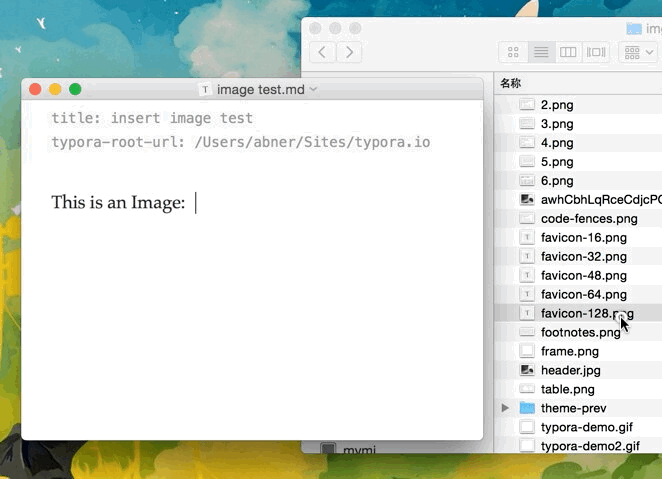
Emphasis
Markdown treats asterisks (*) and underscores (_) as indicators of emphasis. Text wrapped with one * or _ will be wrapped with an HTML <em> tag. E.g:
*single asterisks*
_single underscores_
output:
single asterisks
single underscores
GFM will ignores underscores in words, which is commonly used in code and names, like this:
wow_great_stuff
do_this_and_do_that_and_another_thing.
To produce a literal asterisk or underscore at a position where it would otherwise be used as an emphasis delimiter, you can backslash escape it:
\*this text is surrounded by literal asterisks\*
Typora recommends to use * symbol.
Strong
double *’s or _’s will be wrapped with an HTML <strong> tag, e.g:
**double asterisks**
__double underscores__
output:
double asterisks
double underscores
Typora recommends to use ** symbol.
Code
To indicate a span of code, wrap it with backtick quotes (`). Unlike a pre-formatted code block, a code span indicates code within a normal paragraph. For example:
Use the `printf()` function.
will produce:
Use the printf() function.
Strikethrough
GFM adds syntax to create strikethrough text, which is missing from standard Markdown.
~~Mistaken text.~~ becomes Mistaken text.
Underline
Underline is powered by raw HTML.
<u>Underline</u> becomes <u>Underline</u>.
Emoji :happy:
Input emoji with syntax :smile:.
User can trigger auto-complete suggestions for emoji by pressing ESC key, or trigger it automatically after enable it on preference panel. Also, input UTF8 emoji char directly from Edit -> Emoji & Symbols from menu bar is also supported.
Inline Math
To use this feature, first, please enable it in Preference Panel -> Markdown Tab. Then use $ to wrap TeX command, for example: $\lim_{x \to \infty} \exp(-x) = 0$ will be rendered as LaTeX command.
To trigger inline preview for inline math: input “$”, then press ESC key, then input TeX command, a preview tooltip will be visible like below:
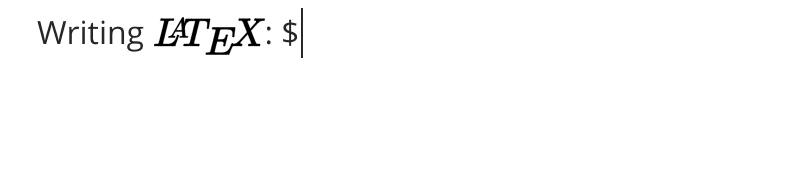
Subscript
To use this feature, first, please enable it in Preference Panel -> Markdown Tab. Then use ~ to wrap subscript content, for example: H~2~O, X~long\ text~/
Superscript
To use this feature, first, please enable it in Preference Panel -> Markdown Tab. Then use ^ to wrap superscript content, for example: X^2^.
Highlight
To use this feature, first, please enable it in Preference Panel -> Markdown Tab. Then use == to wrap superscript content, for example: ==highlight==.
-
Here is the text of the footnote. ↩