Install OpenCV&Python on Windows
tag: opencv python
- [x] win7,win10下调用camera,保存mp4,均测试。
- [x] 涉及软件都已经放在百度云
1. 安装python
python2.7下载地址,点击左边或直接在evernote里下载附件。
为什么是python2.7? 安装版本为python2.7.11,因为openCV对python3的支持还是beta阶段 ,而且你在opencv的build路径中只能找到opencv/build/python/2.7
把python.exe的路径,设置在path环境变量中(一般为C:/python27)
把C:\Python27\Scripts 也设置为环境变量Path(为了用pip 安装)
2. 安装numpy
- opencv/build/python/2.7里的cv2.pyd,是用numpy1.9.Xbuild的。 所以对numpy版本有要求,必须是numpy1.9. numpy1.9下载地址
3. 安装openCV
4.安装腾讯云微视频SDK
pip install qcloud_video
5.安装pyOSC
- pyOSC
- 解压缩文件夹,并在该文件夹目录下
python setup.py install
6. python2.7和openCV结合
- 把opencv/build/python/2.7文件夹下 cv2.pyd 拷贝到 C:/Python27/lib/site-packages.
-
此时在cmd 下,输入python ;然后输入 import cv2 ,就会有类似下图的
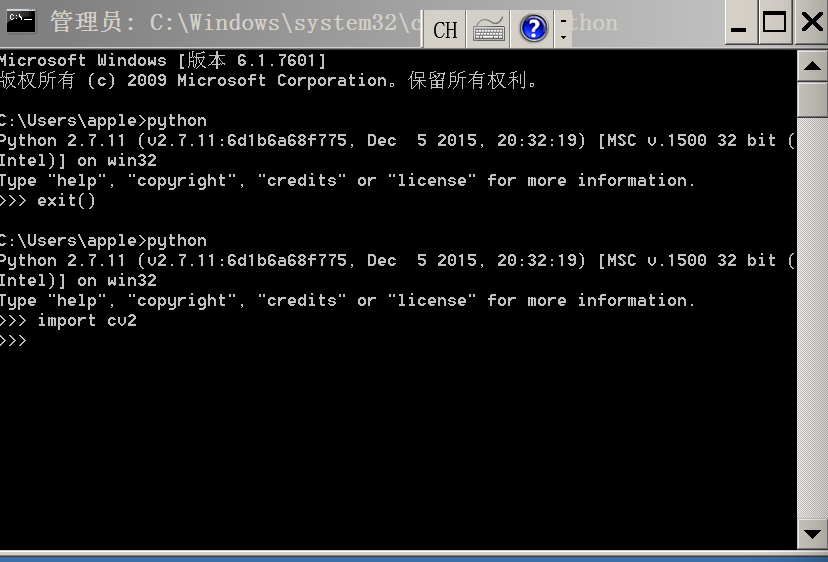 975A96E5-D357-4F82-86B7-40AB65C77083.png-48.1kB
975A96E5-D357-4F82-86B7-40AB65C77083.png-48.1kB - 把C:\opencv\build\bin里的opencv_ffmpeg310.dll 拷贝到 C:\Python27中
- 安装 imutils
- 步骤:
目录C:\Python27\Scripts\ 下执行升级pip命令:
python -m pip install —upgrade pip
- 还在上面的目录下 执行
pip install imutils
安装 openh264下载地址 下载1.4 win32版本openh264-1.4.0-win32msvc.dll,下载后把dll 放进 C:\Python27
安装 requests :pip install requests
安装Pillow :pip install Pillow
安装qrcode :qrcode source,解压目录下,执行python setup.py install
安装ffmpeg :ffmpeg,解压缩到C盘根目录,并把C:\ffmpeg\bin加入到Path,在cmd下输入ffmpeg,会有一些相关提示。
-
合并mp4:
ffmpeg -i 1.mp4 -vcodec copy -acodec copy -vbsf h264_mp4toannexb 1.ts
ffmpeg -i 2.mp4 -vcodec copy -acodec copy -vbsf h264_mp4toannexb 2.ts
ffmpeg -i "concat:1.ts|2.ts" -acodec copy -vcodec copy -absf aac_adtstoasc output.mp4
-
调整分辨率 :
ffmpeg -i test.mp4 -vf scale=640:-2 test_640.mp4
参考:
processing a source MP4 into a proper MP4 derivatives for Web access:
HandBrakeCLI -i "getting_a_book_orig.mp4" -o "getting_a_book.mp4" -e x264 -q 20 -a 1 -E faac -B 128 -6 dpl2 -R Auto -D 0.0 -f mp4 -X 640 -m -x cabac=0:ref=2:me=umh:bframes=0:weightp=0:subme=6:8x8dct=0:trellis=0 --vb 600 --two-pass --turbo --optimize
here is a command for converting to WebM from the derivative MP4:
MP4 to WebM
ffmpeg -quality good -qmin 10 -qmax 51 -i "getting_a_book.mp4" "getting_a_book.webm"
Sample Code:
import numpy as np
import cv2
import time
import imutils
filename = time.strftime("%m-%d-%H-%M-%S") + '.mp4'
isValid = True
w=800
h=600
videoCapture = cv2.VideoCapture(3)
#fps = videoCapture.get(cv2.cv.CV_CAP_PROP_FPS)
fps = 0;
if(fps ==0):
fps = 25
size = (int(videoCapture.get(cv2.CAP_PROP_FRAME_WIDTH)),
int(videoCapture.get(cv2.CAP_PROP_FRAME_HEIGHT)))
print(fps)
print(size)
fourcc = cv2.VideoWriter_fourcc(*'X264')
writer = cv2.VideoWriter(filename, fourcc, 20.0,size)
if not videoCapture.isOpened() :
print("can't open the camera")
#s_img = cv2.imread("test.png", -1)
#NamedWindow( "test", CV_WINDOW_NORMAL );
cv2.namedWindow("test",cv2.WINDOW_FULLSCREEN)
cv2.setWindowProperty("test", cv2.WND_PROP_FULLSCREEN, cv2.WINDOW_FULLSCREEN)
while(True):
# Capture frame-by-frame
try :
retLeft, frameLeft = videoCapture.read()
except:
print("error the take a image")
isValid = False
if isValid == True:
#try:
# Our operations on the frame come here
#grayLeft = cv2.cvtColor(frameLeft, cv2.COLOR_BGR2GRAY)
#hsv = cv2.cvtColor(frameLeft, cv2.COLOR_BGR2HSV)
#grayLeft = cv2.cvtColor(frameLeft, cv2.COLOR_BGR)
# Display the resulting frame
# fullScreen set
#videoWriter.write(frameLeft)
cv2.imshow('test',frameLeft)
# cv2.imshow('Display image',s_img) ## Show image in the window
writer.write(frameLeft)
#cv2.imshow('frameLeft',grayLeft)
if cv2.waitKey(40) & 0xFF == ord('q'):
break
#except:
#print("Error during the convertion")
# When everything done, release the capture
videoCapture.release()
writer.release()
#out.release()
cv2.destroyAllWindows()